Claude Setup Guide
Claude provides native MCP support, making it the recommended platform for accessing Hedera blockchain data through natural language. With seamless integration across web, desktop, and mobile platforms, Claude delivers the most reliable and feature-rich experience for the Hgraph MCP Server.
Hgraph MCP URL
https://mainnet.hedera.api.hgraph.io/v1/YOUR_PUBLISHABLE_KEY/mcp
Video Tutorial
Prerequisites
Before setting up the MCP connector, you'll need:
-
Hgraph Publishable API Key (Free)
- Create an account at hgraph.com/hedera
- Get your free Publishable API Key from the Hgraph dashboard
- Your Publishable Key starts with
pk_prod_(e.g.,pk_prod_abc123xyz...) - No credit card required for the free tier
-
Claude Account
- Claude Pro subscription required for custom connectors
- Available at claude.ai
- Claude Desktop app: Download here
Set up in Claude Web & Desktop
Follow these 5 steps to connect Hgraph to Claude:
Step 1: Get Your Hgraph Publishable API Key
Sign in to the Hgraph dashboard, navigate to the API Keys section, and copy your Publishable API Key (starts with pk_prod_).
Show me where to find my Publishable API Key
Navigate to the API Keys section in your Hgraph dashboard and look for your Publishable Key (starts with pk_prod_).
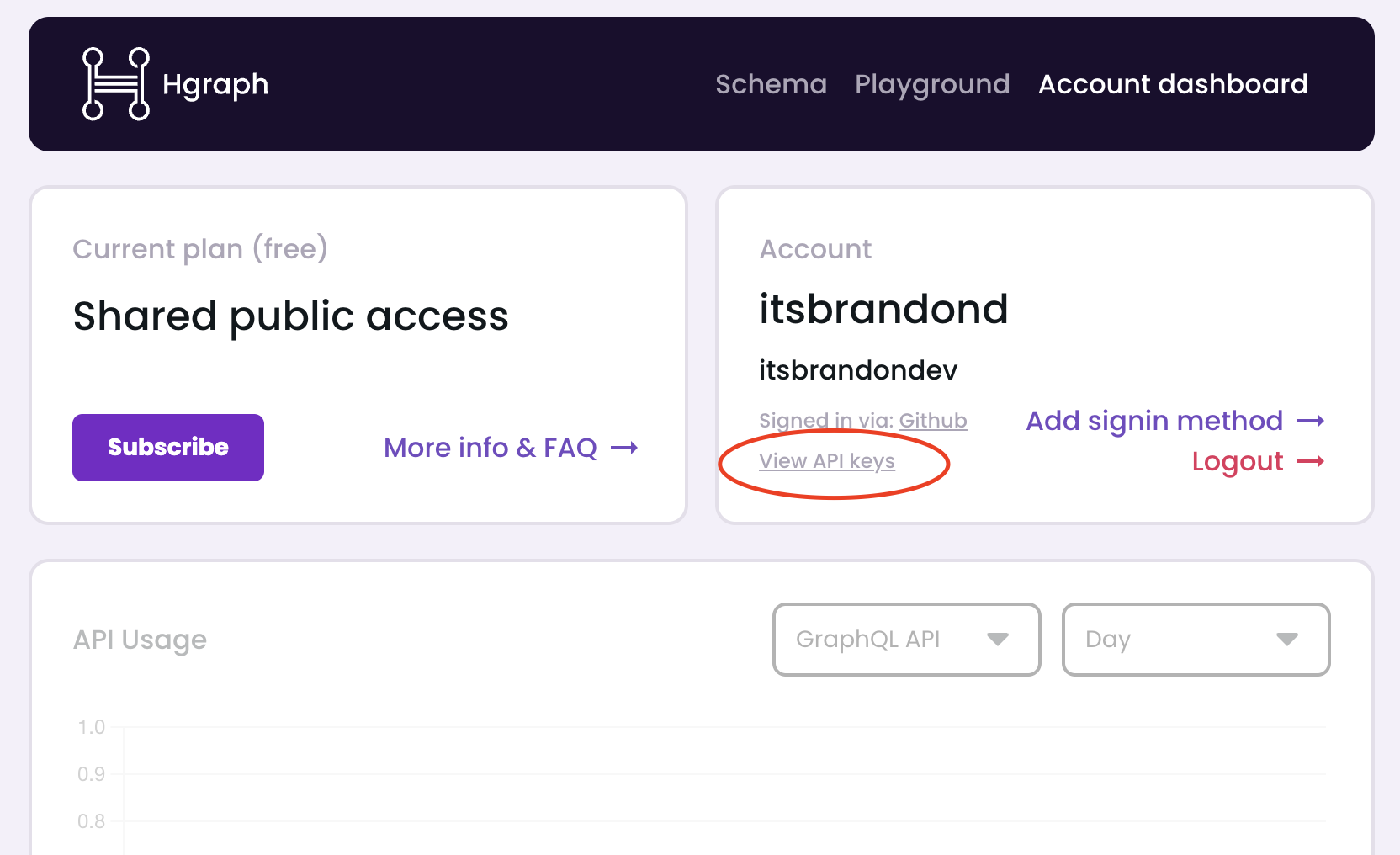
Step 2: Open Claude Settings
In Claude web or Claude Desktop, click your profile icon in the bottom left corner, then select "Settings" from the menu to open the Settings page.
Step 3: Navigate to Connectors
In Settings, click "Connectors" in the left sidebar.
Show me the Connectors page
On the left sidebar of the Settings page, you'll see several options. Click "Connectors".
This will show you the Connectors management page where you can add custom connectors.
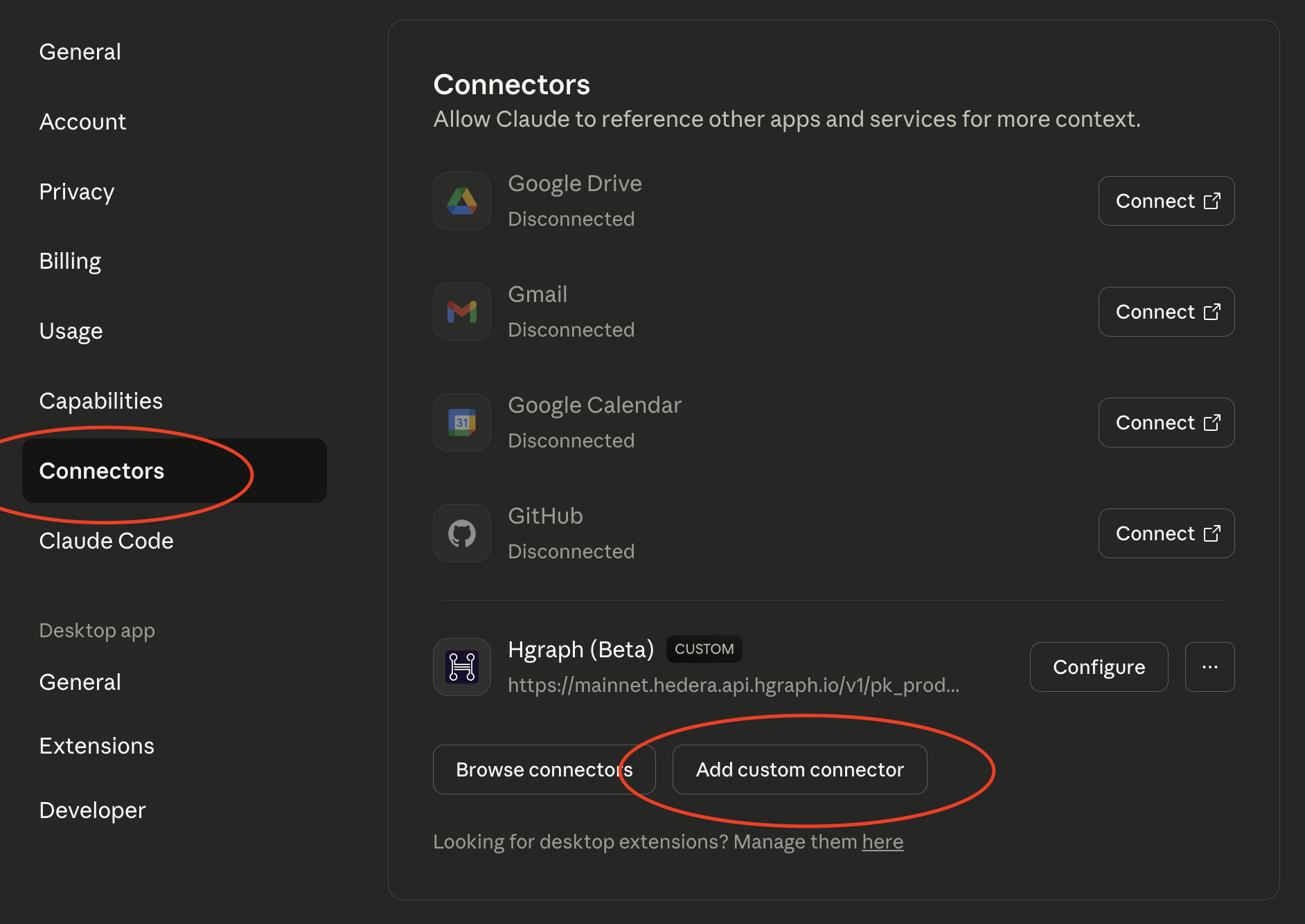
Step 4: Add Hgraph Connector
Click "Add custom connector" and fill in the form:
- Name:
Hgraph - MCP URL:
https://mainnet.hedera.api.hgraph.io/v1/YOUR_PUBLISHABLE_KEY/mcp
Show me step-by-step with screenshots
Finding the button:
Scroll to the bottom of the Connectors page and click "Add custom connector".
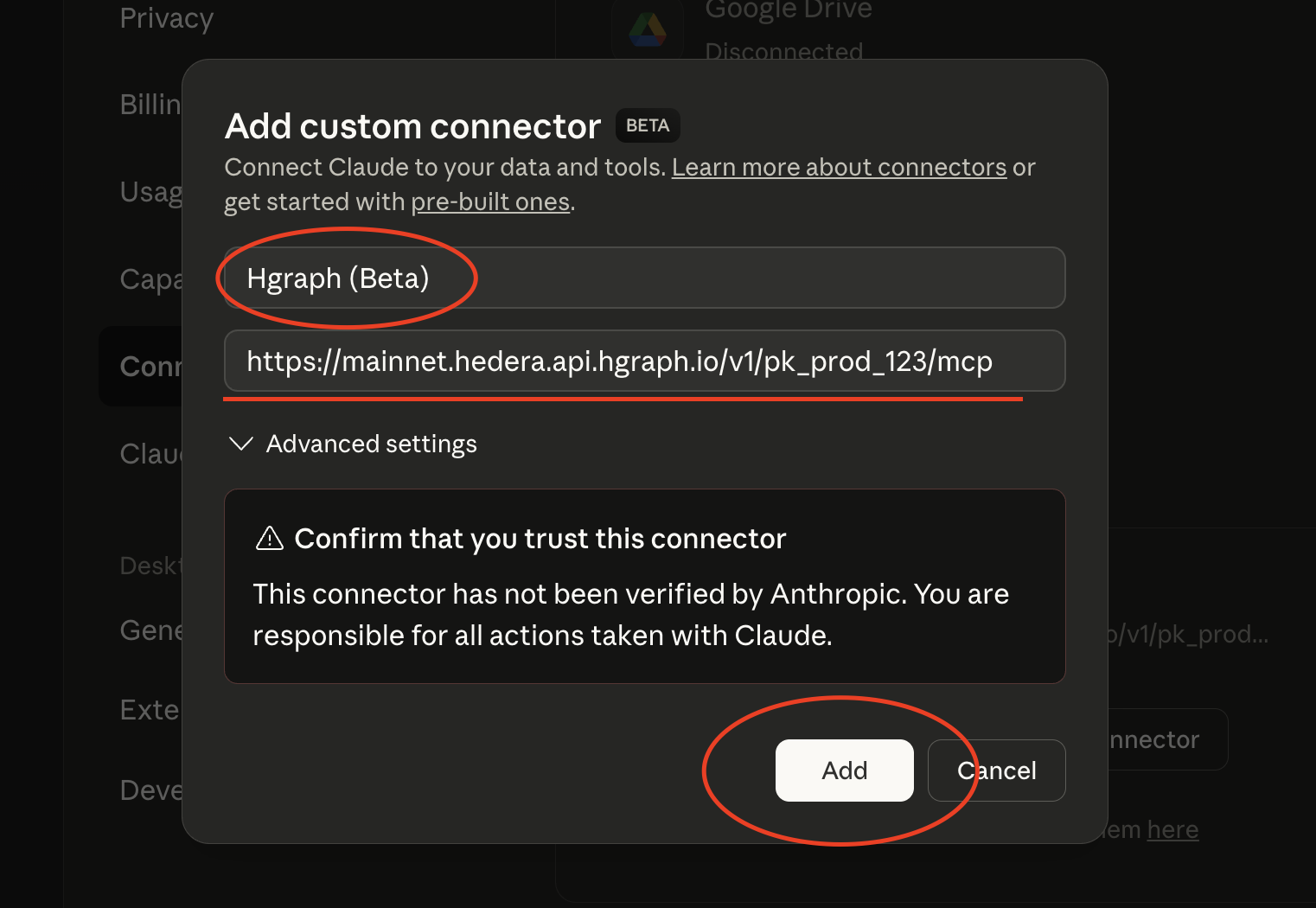
Filling out the form:
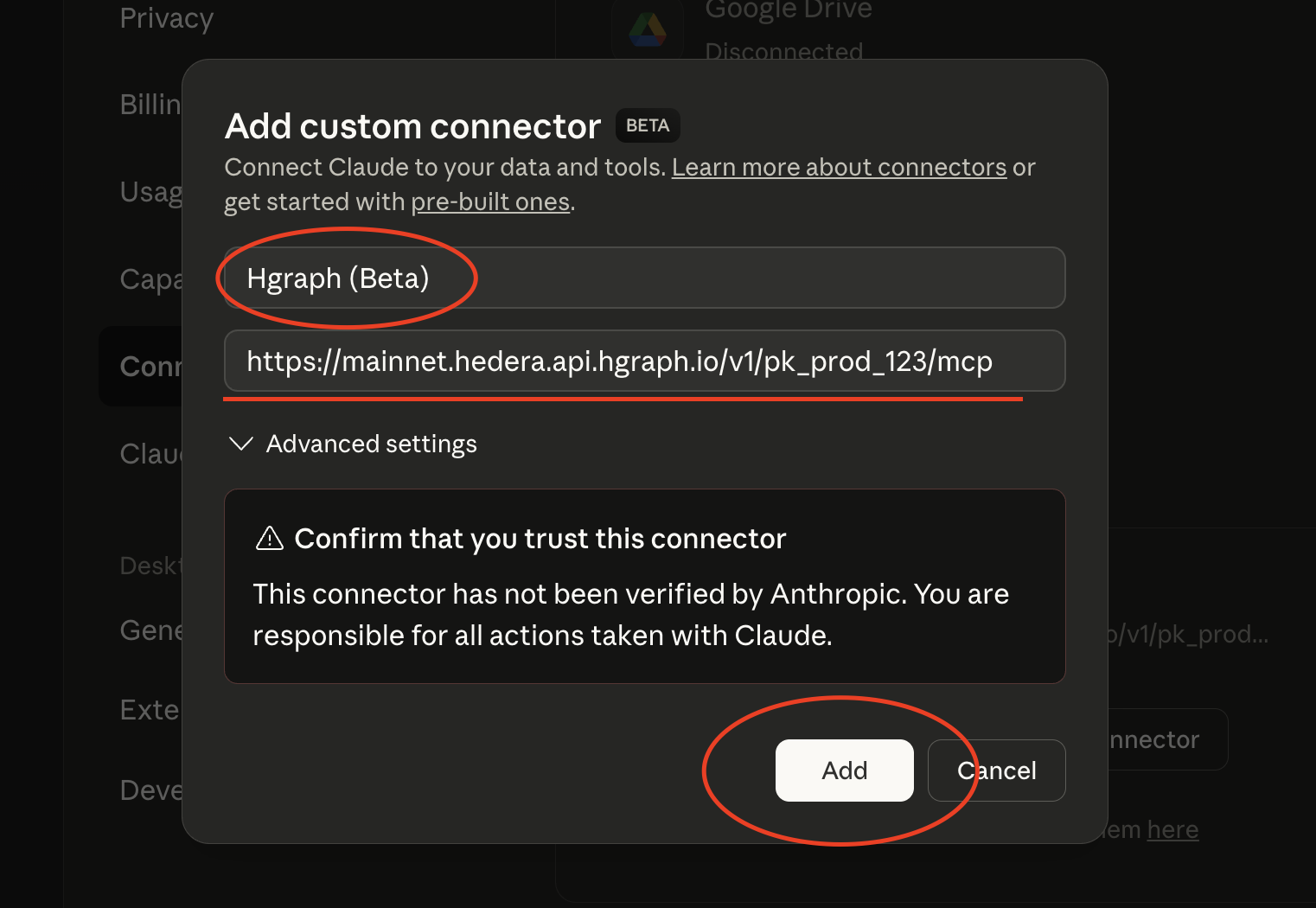
- In the "Name" field, type exactly:
Hgraph - In the "URL" field, paste:
https://mainnet.hedera.api.hgraph.io/v1/YOUR_PUBLISHABLE_KEY/mcp - Replace
YOUR_PUBLISHABLE_KEYwith your actual Publishable API Key (starts withpk_prod_)
Example URL:
https://mainnet.hedera.api.hgraph.io/v1/pk_prod_abc123xyz789/mcp
Saving:
Click "Save connector" or "Add" to save the connector.
Success! You should now see "Hgraph" in your connectors list.
Step 5: Test Your Setup
Start a new chat, enable the Hgraph connector, and try this test query:
"Could you provide an overview of token 0.0.1055459?"
Show me what success looks like
When your MCP is working correctly, you'll see:
- Claude will indicate it's using the Hgraph connector/tools
- You'll receive real Hedera token data in the response
- The response will include specific details about the token (name, symbol, supply, etc.)
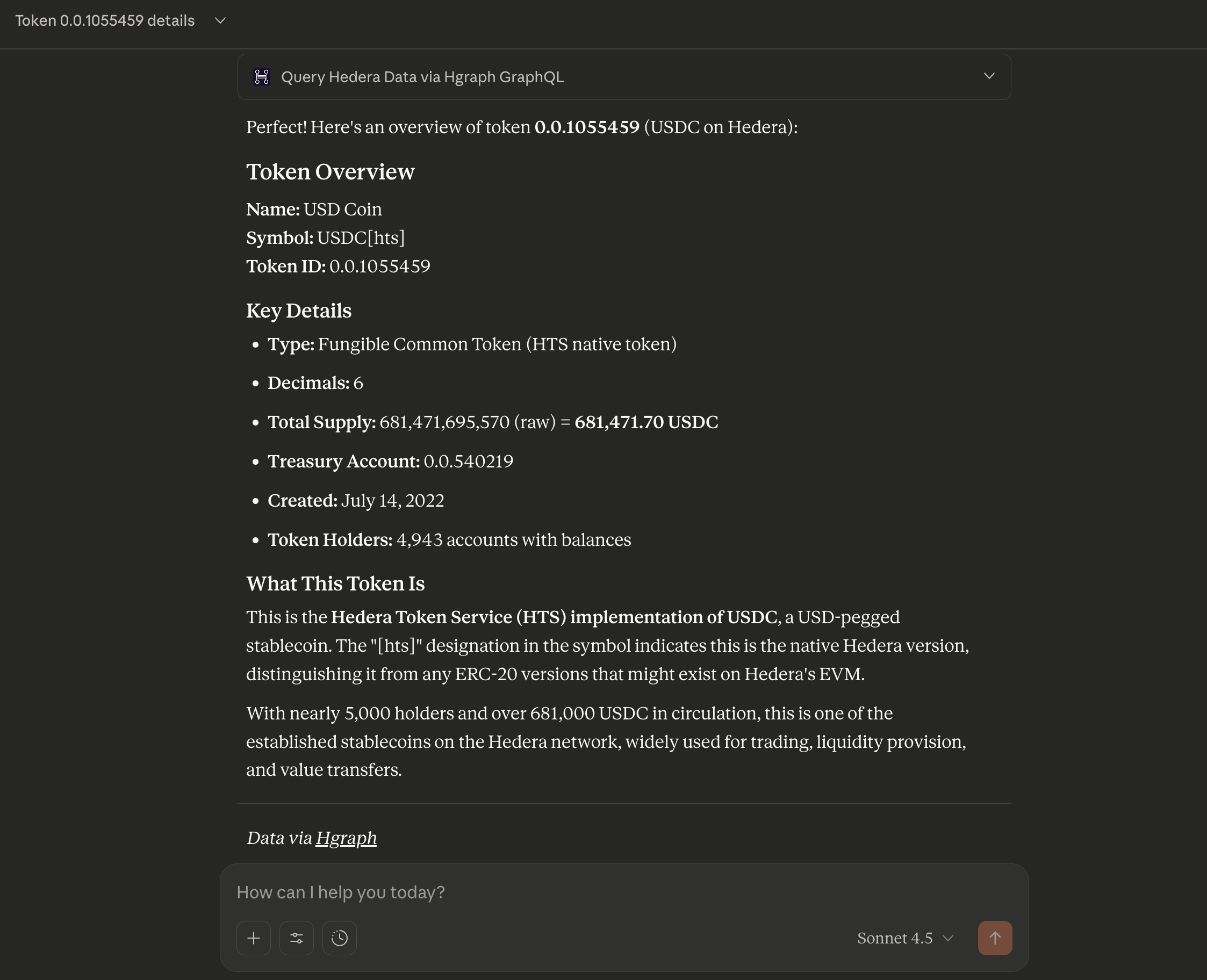
Success indicator: You see real, current Hedera token data with specific numbers and details.
If not working: Check the troubleshooting section below.
For more example queries, see our Examples & Use Cases page.
Understanding What Just Happened
Behind the scenes, your AI assistant called the Hgraph MCP Server, which queried the Hedera mirror node database to retrieve live token data. This same pattern works for any Hedera entity, metric, or blockchain query you request.
The MCP automatically selected the optimal data source (GraphQL, SQL, or RPC) based on your question type—no manual configuration needed.
Once configured in Claude web or desktop, the connector syncs to mobile apps automatically. Note: Mobile apps inherit settings but may have limited features compared to desktop.
Set Up in Claude Code CLI
Claude Code provides advanced MCP integration for developers and technical users working in the terminal or IDE.
Installation Steps
-
Install Claude Code following the official installation guide
-
Complete any IDE-specific configurations
-
Add the Hgraph MCP connector via terminal:
claude mcp add --scope user --transport http hgraph https://mainnet.hedera.api.hgraph.io/v1/YOUR_PUBLISHABLE_KEY/mcpReplace
YOUR_PUBLISHABLE_KEYwith your actual Publishable API Key (starts withpk_prod_)The
--transport httpparameter uses modern Streamable HTTP transport (not deprecated SSE), providing a single endpoint with better reliability and session resumability. -
Restart Claude Code:
- VS Code: Reload window (Cmd/Ctrl+R)
- Terminal: Exit and restart your session
-
Verify the connection:
claude mcp listYou should see
hgraphin the list of connected MCPs
How to Use in Claude Code
Simply start a conversation and ask questions about Hedera data. Claude Code automatically calls the appropriate Hgraph tools.
Example prompt: "Show me the top 5 ERC-20 tokens on Hedera by market cap"
Auto-approval Configuration
To avoid manually approving every Hgraph tool call, configure auto-approval by adding Hgraph tools to your allowlist:
claude config set allowlist "mcp__hgraph__*"
This allows Claude Code to automatically use Hgraph MCP tools without asking for permission each time.
Troubleshooting
Connector not appearing in settings
Ensure you have an active Claude Pro subscription (custom connectors require Pro).
Connection errors or "Connector offline"
- Verify your Publishable API Key is correct (starts with
pk_prod_) - Check that the URL format matches exactly:
https://mainnet.hedera.api.hgraph.io/v1/YOUR_KEY/mcp
Connector doesn't work in chat
- Verify the connector is enabled in your chat
- Try creating a new conversation
Still not working?
If issues persist after verifying the steps above:
- Test your URL directly: Open
https://mainnet.hedera.api.hgraph.io/v1/YOUR_KEY/mcpin a web browser- Expected: JSON response with server information
- If error: Your API key may be invalid or expired
- Check API key status: Visit Hgraph Dashboard → API Keys
- Get help: Contact support or join our Discord community
Next Steps
Now that your Hgraph MCP is set up, explore what you can do:
- View Examples & Use Cases → - See example queries and real-world use cases
- Learn Usage Tips & Best Practices → - Get the most from your MCP
- ChatGPT Setup Guide → - Set up Hgraph on ChatGPT too
Need help? Visit our support page or join our Discord community