ChatGPT Setup Guide
ChatGPT supports MCP through its Developer Mode feature, enabling integration with external data sources like the Hgraph MCP Server. While this beta feature requires additional setup steps, it provides full access to Hedera blockchain data through natural language queries.
Hgraph MCP URL
https://mainnet.hedera.api.hgraph.io/v1/YOUR_PUBLISHABLE_KEY/mcp
Video Tutorial
Prerequisites
Before setting up the MCP connector, you'll need:
-
Hgraph Publishable API Key (Free)
- Create an account at hgraph.com/hedera
- Get your free Publishable API Key from the Hgraph dashboard
- Your Publishable Key starts with
pk_prod_(e.g.,pk_prod_abc123xyz...) - No credit card required for the free tier
-
ChatGPT Account
- ChatGPT Plus subscription required for Developer Mode
- Available at chat.openai.com
Set up in ChatGPT Web
Follow these 5 steps to connect Hgraph to ChatGPT:
Step 1: Get Your Hgraph Publishable API Key
Sign in to the Hgraph dashboard, navigate to the API Keys section, and copy your Publishable API Key (starts with pk_prod_).
Show me where to find my Publishable API Key
Navigate to the API Keys section in your Hgraph dashboard and look for your Publishable Key (starts with pk_prod_).
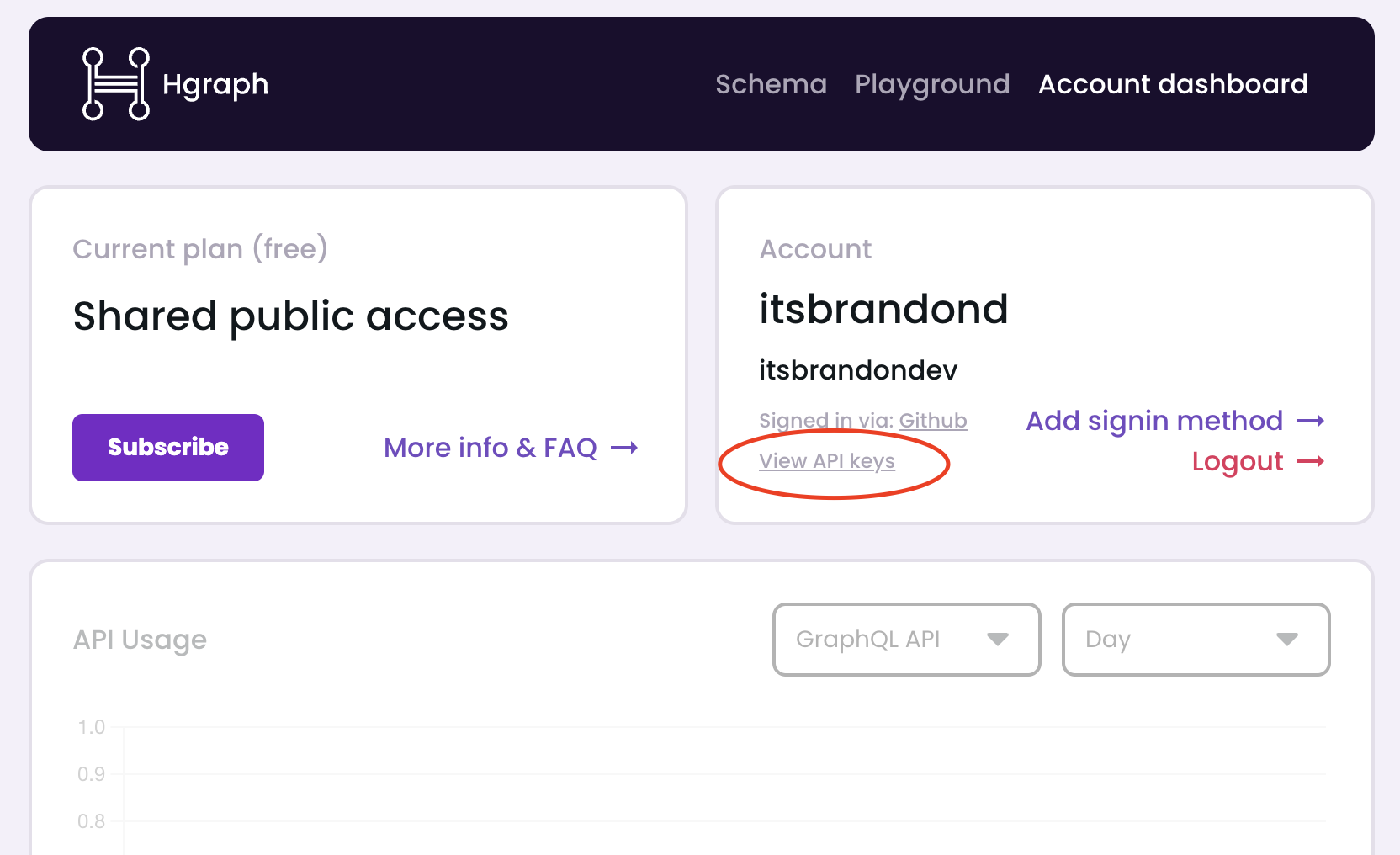
Step 2: Enable Developer Mode
In ChatGPT, navigate to Settings → Apps & Connectors → Advanced Settings and toggle Developer Mode ON.
Show me how to enable Developer Mode
Opening Settings:
- Sign in to ChatGPT web
- Click your profile icon or menu (typically in the bottom left)
- Select "Settings" from the menu
Navigating to Developer Mode:
- In Settings, click "Apps & Connectors" in the left sidebar
- Scroll down to the "Advanced Settings" section at the bottom
- Find the "Developer Mode" toggle
- Toggle it ON (you'll see a warning about beta features)
- Click "Enable" to confirm
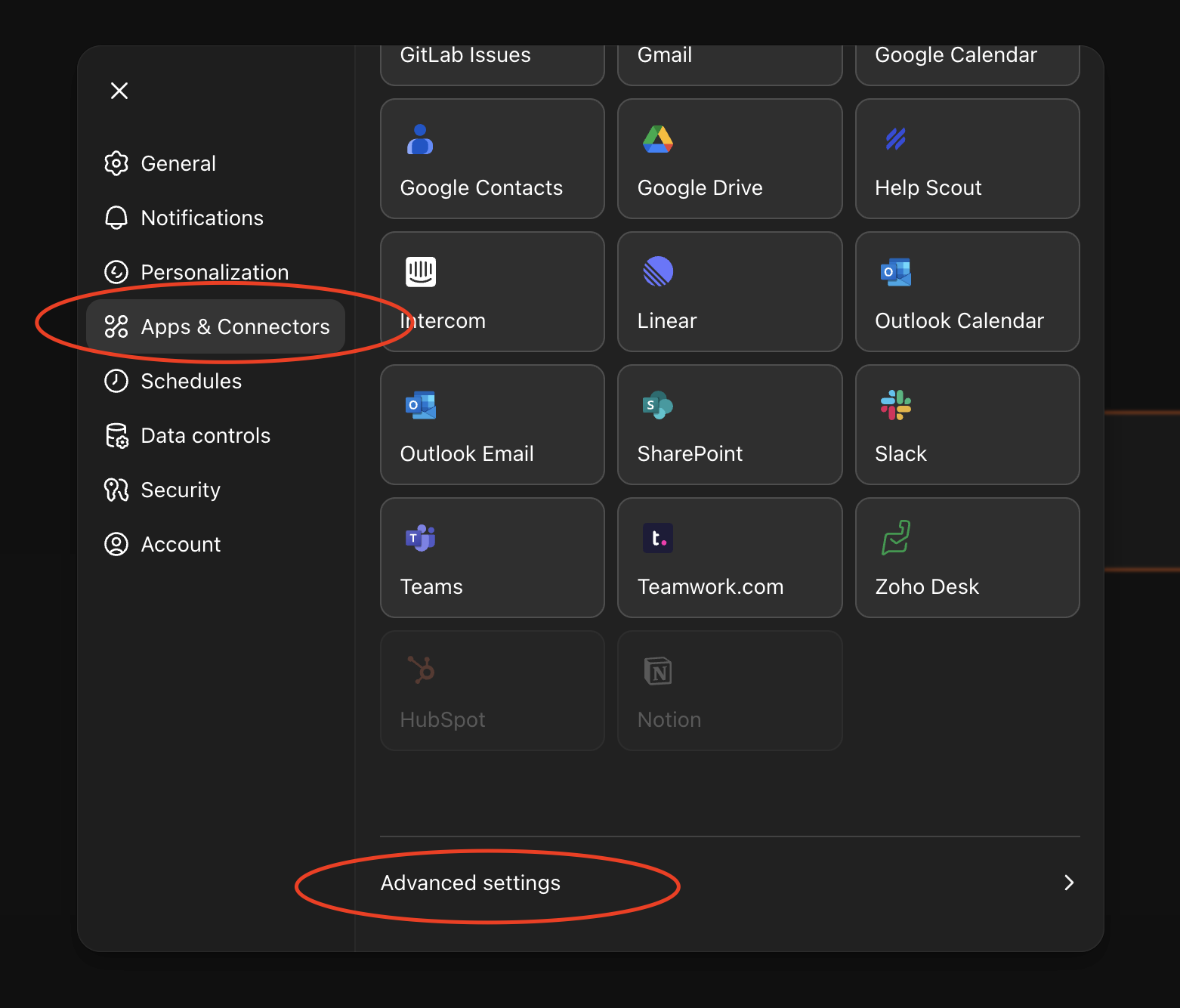
Developer Mode is now enabled! You can now create custom MCP connectors.
Developer Mode is a beta feature required to add custom MCP connectors. It's available for ChatGPT Plus, Business, Enterprise, and Education accounts.
Step 3: Navigate to Create Connector
Go to Settings → Apps & Connectors → Create to add a new connector.
Show me where to find the Create button
Finding Create Connector:
- Make sure you're still in Settings
- Click "Apps & Connectors" in the left sidebar (if you navigated away)
- Near the top of the page, you'll see a "Create" button
- Click "Create" to open the connector creation form
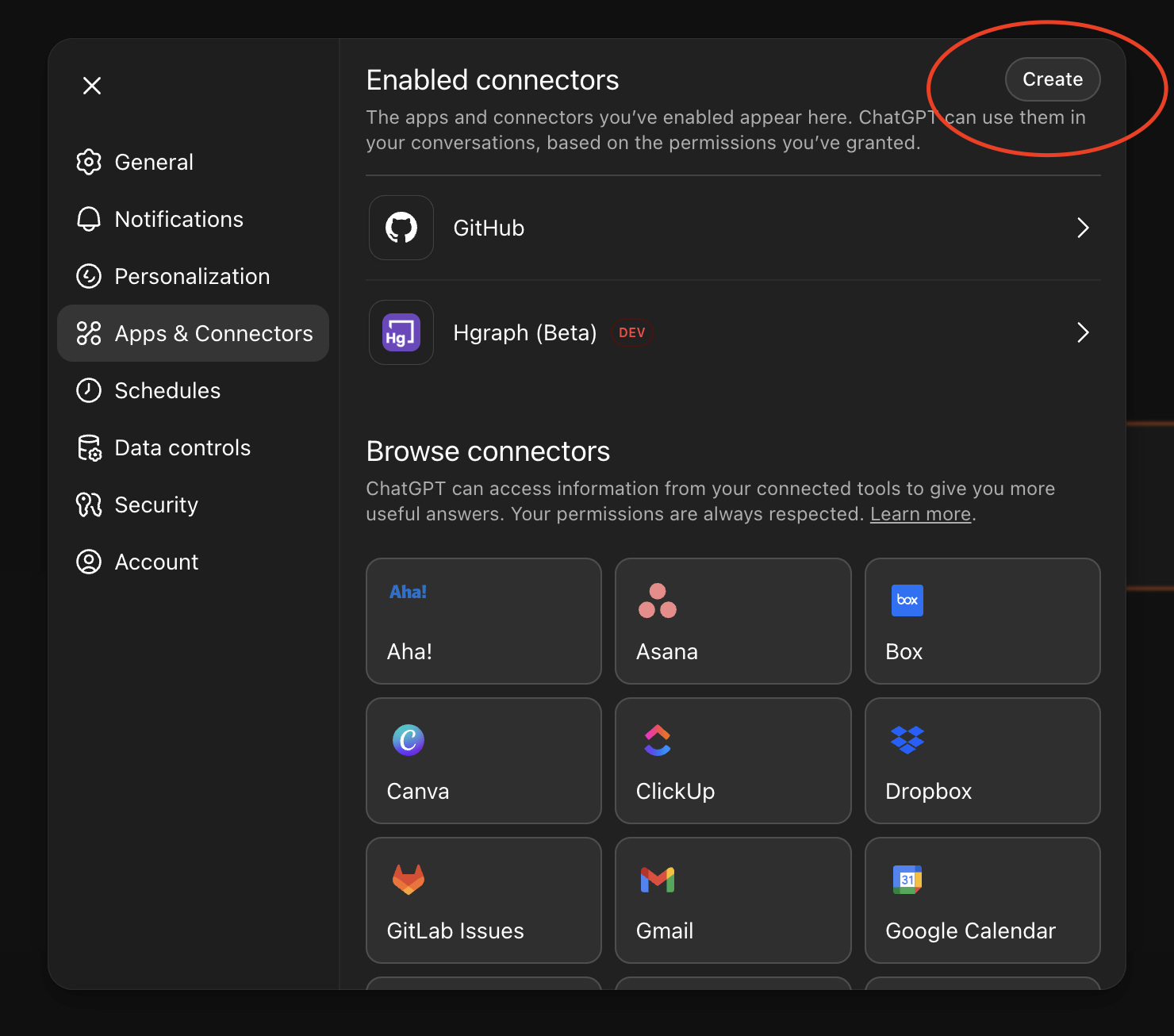
The connector creation dialog will open.
Step 4: Configure Hgraph Connector
Fill out the connector form with these exact details:
- Name:
Hgraph - MCP URL:
https://mainnet.hedera.api.hgraph.io/v1/YOUR_PUBLISHABLE_KEY/mcp - Authentication: Select "No Authentication"
- Your Publishable Key in the URL provides secure authentication
- This is the correct setting for Hgraph MCP
Show me step-by-step with screenshots
Filling out the form:
-
In the "Name" field, type exactly:
Hgraph -
In the "MCP URL" field, paste:
https://mainnet.hedera.api.hgraph.io/v1/YOUR_PUBLISHABLE_KEY/mcp- Replace
YOUR_PUBLISHABLE_KEYwith your actual Publishable API Key (starts withpk_prod_)
- Replace
-
In the "Authentication" dropdown, select "No Authentication"
- The Publishable Key in the URL is sufficient for authentication
Example URL:
https://mainnet.hedera.api.hgraph.io/v1/pk_prod_abc123xyz789/mcp
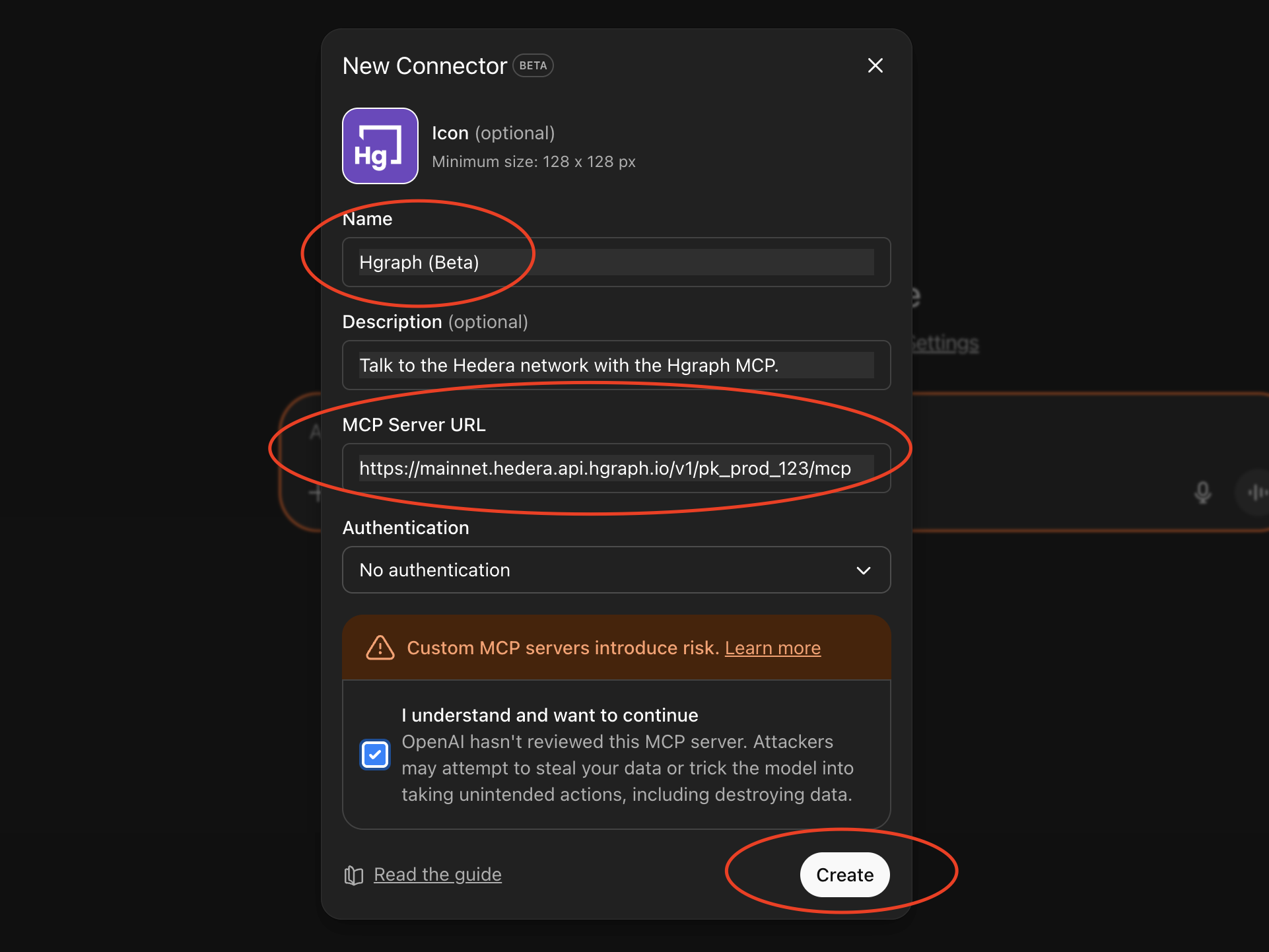
Creating the connector:
- Check the confirmation box (if required)
- Click "Create" to save the connector
Success! You should now see "Hgraph" in your connectors list.
Step 5: Test Your Setup
Start a new chat, enable the Hgraph connector, and try this test query:
"Could you provide an overview of token 0.0.1055459?"
Show me what success looks like
When your MCP is working correctly, you'll see:
- ChatGPT will indicate it's using the Hgraph connector/tools
- You'll receive real Hedera token data in the response
- The response will include specific details about the token (name, symbol, supply, etc.)
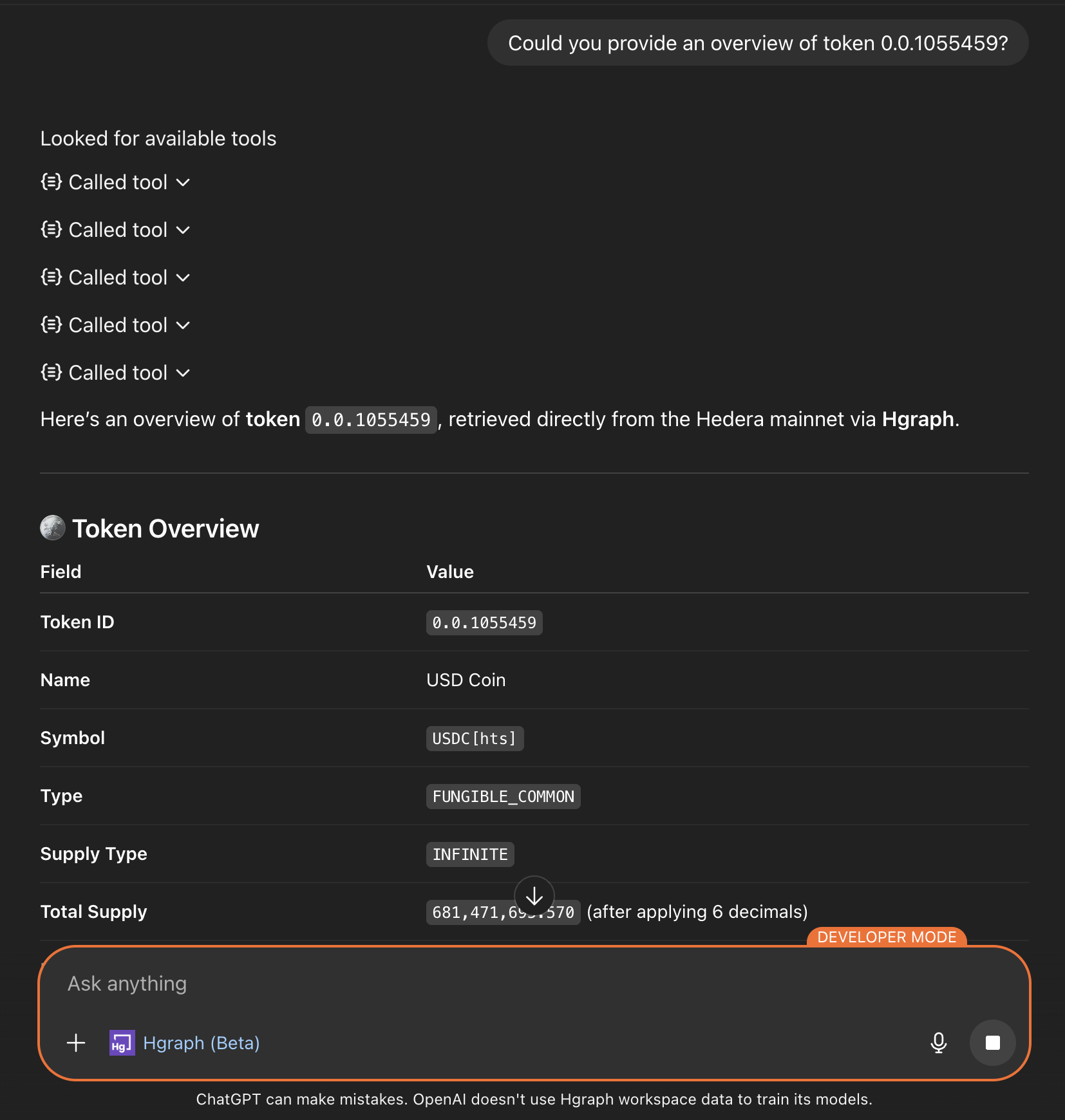
Success indicator: You see real, current Hedera token data with specific numbers and details.
If not working: Check the troubleshooting section below.
For more example queries, see our Examples & Use Cases page.
Understanding What Just Happened
Behind the scenes, your AI assistant called the Hgraph MCP Server, which queried the Hedera mirror node database to retrieve live token data. This same pattern works for any Hedera entity, metric, or blockchain query you request.
The MCP automatically selected the optimal data source (GraphQL, SQL, or RPC) based on your question type—no manual configuration needed.
Once configured in ChatGPT web, the connector syncs to mobile apps automatically. Note: Mobile apps inherit settings but may have limited features compared to desktop.
Important Notes
- MCP connectors do not work in ChatGPT's Deep Research mode
- MCP connectors do not currently work in the ChatGPT Desktop app
Security Considerations
- Your Publishable API Key is included in the URL for authentication
- ChatGPT cannot modify or write data - all operations are read-only
- The MCP server only accesses publicly available blockchain data
- Your Publishable Key is safe to use in connector URLs (unlike Secret Keys)
Troubleshooting
Developer Mode not available
Ensure you have an active ChatGPT Plus subscription (or Business/Enterprise/Education plan).
Connector creation fails
- Verify your Publishable API Key is correct (starts with
pk_prod_) - Ensure "No Authentication" is selected in the dropdown
Connector not working in chat
- Verify Developer Mode is still enabled in settings
- Ensure you're not in Deep Research mode (MCP not supported)
Still not working?
If issues persist after verifying the steps above:
- Test your URL directly: Open
https://mainnet.hedera.api.hgraph.io/v1/YOUR_KEY/mcpin a web browser- Expected: JSON response with server information
- If error: Your API key may be invalid or expired
- Check API key status: Visit Hgraph Dashboard → API Keys
- Get help: Contact support or join our Discord community
Next Steps
Now that your Hgraph MCP is set up, explore what you can do:
- View Examples & Use Cases → - See example queries and real-world use cases
- Learn Usage Tips & Best Practices → - Get the most from your MCP
- Claude Setup Guide → - Set up Hgraph on Claude for native MCP support
Need help? Visit our support page or join our Discord community