Hgraph Account Dashboard
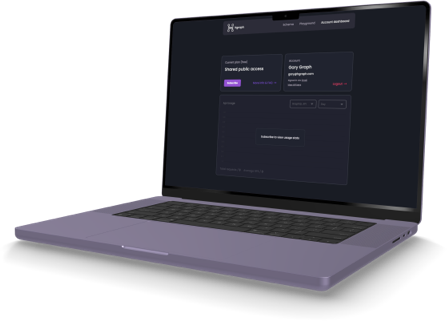
Our new account dashboard is best viewed on desktop. We will add mobile support soon. Feedback is appreciated, please reach out here with your thoughts and questions!
Overview
The Hgraph Account Dashboard provides an intuitive interface for developers, startups, enterprises, and beginners to access Hedera data via Hgraph APIs (GraphQL, REST, and JSON-RPC).
- Start for free and upgrade anytime. Plans begin at $18/month.
- All plans include support, API access, and additional tools.
- Enterprise and startup solutions available with custom limits, dedicated support, SQL access, and enterprise SLAs.
- Quick sign-up in 10 seconds using email, Hedera wallet, GitHub, or Google.
Get your free API key →
Also, learn more about our plans and services for enterprise & startups.
Dashboard Walkthrough Video
Brandon Davenport, Director of Communications at Hgraph, gives a detailed walkthrough of our new API pricing plans, the Account Dashboard and other tools.
Features
The Hgraph Dashboard includes the following capabilities:
- Subscription management via Stripe
- Easy and simple API key access
- Wallet login (supports HashPack, Kabila, Blade, and more)
- Sign in with email, Google, or GitHub
- Powerful GraphQL developer playground
- Fullscreen editor and schema explorer mode
- Light mode & dark mode
- Hgraph AI Assistant for building queries
- Mirror node schema explorer
- 45k requests per month for free
- More features coming soon (get notified)
Why Did We Build the Dashboard?
Our team at Hgraph has supported the Hedera ecosystem for years, working with major organizations and projects of every size. Over time, we recognized a growing need for accessible, high-speed API services.
The demand for real-time Hedera data is increasing. Both businesses and developers need blazing fast, easy and reliable access.
- Simplifying the onboarding process: Beginners often find working with APIs complex and time-consuming. The dashboard makes it fast and easy to get started.
- Empowering developers: Builders can create data-rich applications more efficiently.
- Cost-saving for projects: Businesses and startups benefit from cost-effective API access with customizable plans.
- Enterprise-ready: Hgraph is now both a fully enterprise-grade infrastructure provider and a retail ready resource!
Ultimately, we try our very best to build the things our customers and partners want most. We hope you enjoy the new account dashboard, feedback is always welcome!
Create new GraphQL queries and troubleshoot problems with our new expert AI assistant. Get instant answers to 90% of your questions. Learn more and start a conversation.
Getting Started
Our Account Dashboard allows you to easily create and manage your account plus access our query playground and schema explorer. This is what our account dashboard looks like:
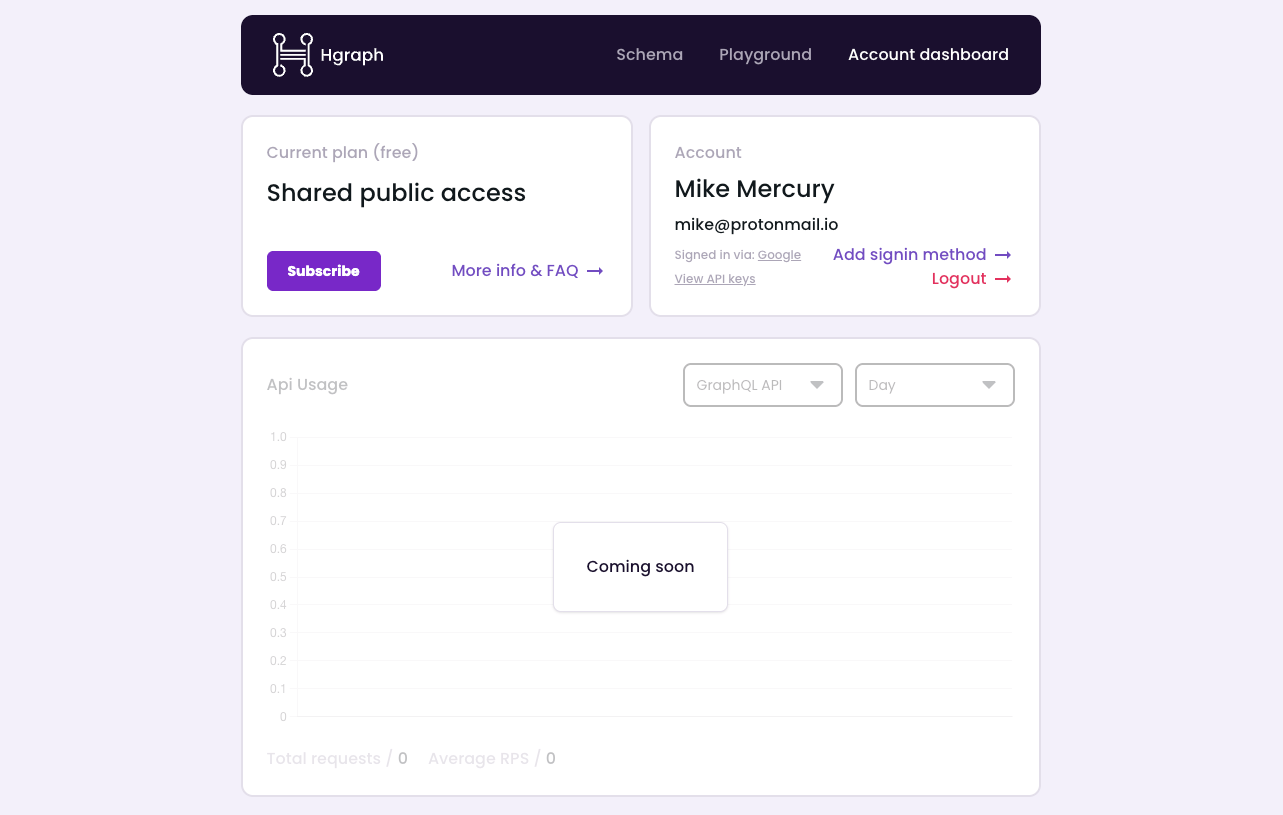
Create an Account
- Go to the Hgraph Dashboard.
- Sign up in just 10 seconds.
- Start querying data!
Upgrade anytime: plans start at $18/month, with custom API limits, consulting, and hosting solutions available.
Learn more about our subscription plans.
Upgrade Your Plan
- Click the
Subscribebutton. - Choose a subscription plan.
- Enter your details and pay via Stripe.
Access Your API Key
- Click
View API Keysunder your profile. - Reveal the keys and copy your API key.
Add a Sign-in Method
- Click
Add signin methodunder your profile. - Connect an additional sign-in method.
Explore the Mirror Node Schema
- Click
Schemain the top navigation. - Browse using the visual schema explorer.
Switch Between Light & Dark Mode
- Click
Settingsin the Playground menu. - Under
Theme, select your preferred mode.
GraphQL Playground
The GraphQL Playground is an interactive tool that allows users to build, test, and run queries. It works very well with our Hgraph AI Assistant. This is what our GraphQL query playground looks like:
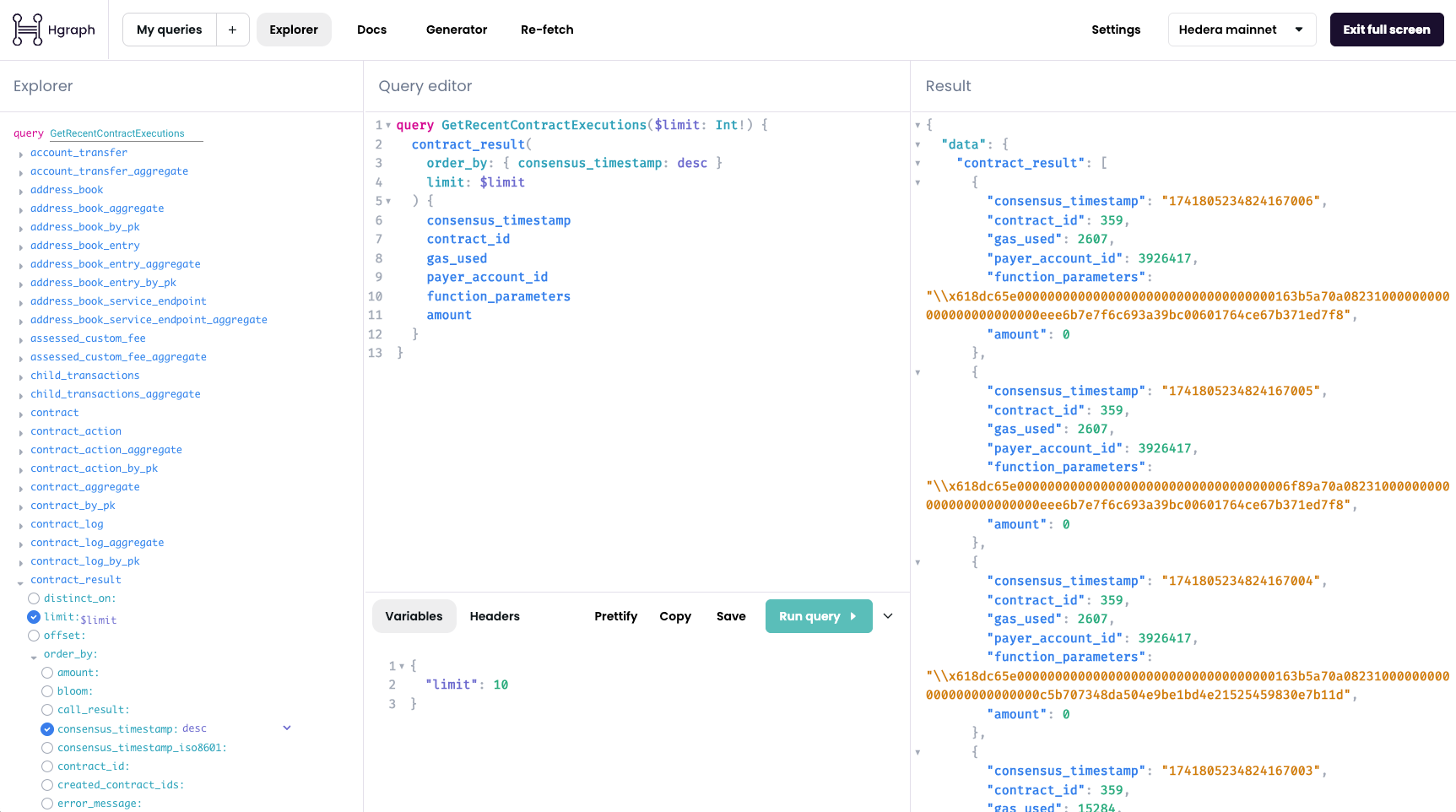
How to Access the Query Playground
- Log in to the Hgraph Dashboard.
- Click
Playgroundin the top navigation. - Start composing queries.
How to Compose & Run a Query
- Click
Explorerin the Playground menu. - Find the entity you want to query.
- Build your query using available fields.
- Click
Run query. - View your queried data instantly.
Start a New Query
- Click
New Queryat the bottom left of the Playground.
Save Queries
- Click
My Queriesin the Playground menu. - View your saved queries.
- Save a query by:
- Clicking the
+button. - Clicking
Saveat the bottom of the query editor.
- Clicking the
Copy a Query to Clipboard
- Click
Copyat the bottom of the query editor.
Add Headers & Variables
- In the Playground, click
HeadersorVariables. - Input the necessary headers or variables.
Format Your GraphQL Query
- Click
Prettifyat the bottom of the query editor.
Change Networks
- Click
Hedera Mainnetin the top-right of the Playground menu. - Select a network.
- Click
Re-fetchto reload data.
Troubleshooting Errors
If you encounter issues, follow these steps:
- Ensure you are signed in correctly.
- Review any query errors.
- Verify your query variables & headers.
- Check if you are using the correct network.
- Click
Re-fetchin the Playground menu. - Refresh the page—if issues persist:
- Log out and back in.
- Clear local storage.
The Hgraph AI Assistant can resolve 90% of issues instantly.
Clear Local Storage
- Click
Settingsin the Playground menu. - Click
Clear DataunderClear Storage.
Contact & Support
For support, open a ticket via:
- Hgraph Discord
- Email: support@hgraph.com
We respond to paid customer requests within 48 hours. If you require enterprise support, please include details in your request.